User Authentication via SAML and OAuth
Supported platforms:
Gremlin supports several different authentication systems, including password-based (default), Google, OAuth, and SAML. Additionally, you can set certain parameters for different systems, such as requiring MFA during password-based login, or requiring a claim be present during SAML logins. This page provides the necessary instructions for setting up different authentication systems.
Configuring Authentication Preferences
Users with the COMPANY_SECURITY_WRITE privilege can control which authentication methods are enabled for their users via our Authentication Preferences settings under the Security tab. Here you can enable or disable each of our authentication methods—password, Google, OAuth, and SAML—and set extra controls for each one.
Authenticating users with multi-factor authentication (MFA)
Users can enable a multi factor authentication for password based logins in Gremlin Company Settings under the Security tab. Currently, Time-based Token (Time-based One Time Passwords, TOTP) MFA is supported. An example of a compatible authenticator is the Google Authenticator, available on the Apple App Store and Google Play.
MFA can be forced for users across the entire company. When <span class="code-class-custom">MFA Required</span> is enabled via the Authentication Preferences, all users who authenticate without MFA will be provided with a secret key and QR barcode to setup their authenticator. Certain user roles also have the ability to disable MFA for individual users within their company, useful in cases where a user loses their authenticator.
Authenticating users with SAML
Gremlin supports Security Assertion Markup Language (SAML) via a compatible Identity Provider (IDP). When using SAML, Gremlin forwards authentication requests to your IDP, which performs authentication according to your company's specifications. If a user is authenticated successfully, the IDP returns details such as their email address to Gremlin, and they're granted access. Details and authentication requests are delivered securely.
To configure SAML in Gremlin, you must have the COMPANY_SECURITY_WRITE privilege.
Here's an overview of the steps required to authenticate using SAML:
- Gather the Gremlin Service Provider (SP) metadata.
- Gather the fields necessary for configuring SAML.
- Configure SAML claims.
- Integrate with your IDP.
Gathering the Gremlin Service Provider (SP) metadata
In order to configure your IDP for SAML, you'll need our Service Provider (SP) metadata. You can retrieve our Service Provider (SP) metadata with the following command:
Gathering the fields necessary for configuring SAML
The following fields are necessary for configuring your Identity Provider (IDP):
RelayState: The RelayState consists of three parameters seperated by |||:
- Parameter 1 is your company name. This should match your company name in Gremlin.
- Parameter 2 is the app address, where our Assertion Consumer Service (ACS) sends the user once it is done validating.
- Parameter 3 is where we send the user once the login is fully complete. The default destination is the Gremlin home page.↩
SPID: The Service Provider Identity ID is different from the Entity ID that you entered in your SAML configuration page at /settings/security. The Entity ID there is your IDP Entity ID, which is unique to your IDP. This value is Gremlin's unique SP Entity ID, which you may be required to provide to your IDP when setting up IDP initiated logins.↩
Configuring SAML claims
SAML claims let you define the roles and team memberships users should possess when authenticating with Gremlin. Using the information provided in the claim, Gremlin will create the user if they haven't authenticated before, or update them if they have. These claims take the form of an <span class="code-class-custom">AttributeStatement</span> which is included within the <span class="code-class-custom">Assertion</span>block that is sent in the SAML Response from your IDP. Within this <span class="code-class-custom">AttributeStatement</span> are <span class="code-class-custom">Attributes</span> defining company level roles and team memberships for the user.
Note on custom roles
When using custom roles, you’ll need to use the role ID in place of the role name. The role ID is a UUID value that uniquely identifies the role. Custom Company and Team roles both require UUIDs in place of names.
You can retrieve the role ID from the Gremlin web app. Open the Company Settings page and select the Roles tab (or click this link). Find the name of the role you wish to use, then click the copy button next to its name. This will copy the role ID to your clipboard.
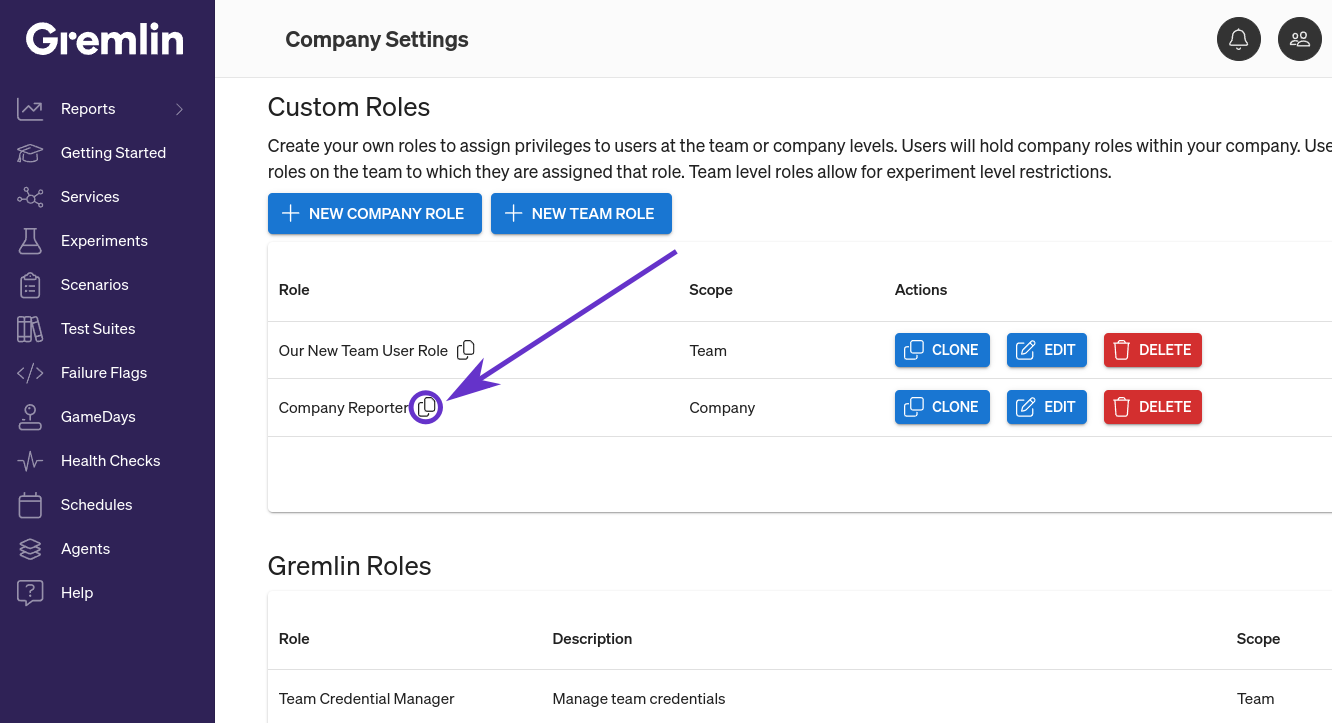
Paste the role ID in place of the role name when configuring the SAML attribute. In this example, the second AttributeValue is the ID of the "Company Reporter" role shown above:
Company roles attribute
This determines the Company-level roles that a user has (if any). The attribute name is company:roles. You can only have one company role attribute block in the SAML claim, but the block can have AttributeValues as long as each one contains a valid role. You can use any of Gremlin’s built-in roles, or custom roles that you’ve created. For details on roles, see Configuring role-based access control.
Here is an example of what an attribute looks like for a user with both COMPANY_OWNER and COMPANY_USER roles:
Team membership attribute
This determines the Team-level roles that a user has. This can include Gremlin’s built-in roles, or any custom roles you’ve created. For details on roles, see Configuring role-based access control.
There are two different ways to define the team membership attribute depending on your IDP limitations:
- The team roles format (recommended).
- The team membership format.
You can use either format, but you can only use one format in your SAML claim.
Team roles format
The team roles format provides a more compact way of defining per-team roles. This is the recommended format, as long as your IDP supports it. In this format, each <span class="code-class-custom">AttributeValue</span> defines both the team and the roles the user has for each team. You can define multiple roles using a comma-separated list. You can use either the team name or team ID as the identifier.
For example, here we add a user to two teams. The user will have the following roles:
- For <span class="code-class-custom">My Other Team: TEAM_MANAGER and TEAM_USER</span>
- For <span class="code-class-custom">6b336d49-e8ce-5a73-976c-39000cf3d1d0: TEAM_USER</span>
You can find the team name and identifier by going to the team's configuration page:
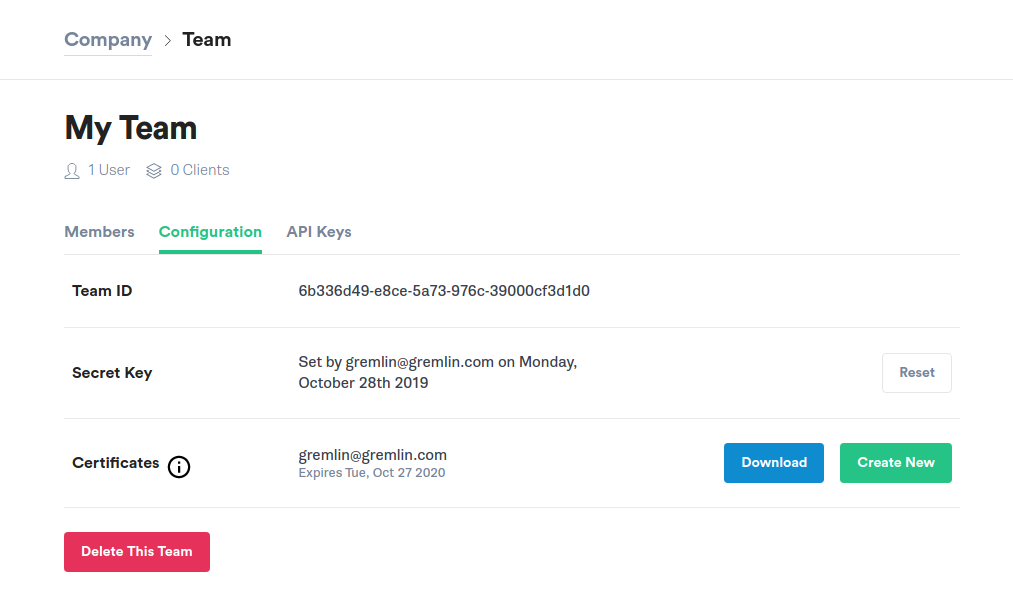
Team memberships format
The team memberships format splits out each team into its own <span class="code-class-custom">Attribute</span> and defines roles as <span class="code-class-custom">AttributeValue</span>. It's more verbose than the team roles format, but may be more compatible with certain IDPs.
You define an <span class="code-class-custom">Attribute</span> per team membership for the user. Each <span class="code-class-custom">Attribute</span> name is in the format <span class="code-class-custom">team:teamId</span> or <span class="code-class-custom">team:teamName</span>. The roles the user possesses for this team are defined in the <span class="code-class-custom">AttributeValues</span> of this <span class="code-class-custom">Attribute</span>. Each <span class="code-class-custom">AttributeValue</span> can contain a singular role, e.g. <span class="code-class-custom">TEAM_USER</span>, or it can contain a comma-separated list of roles, e.g. <span class="code-class-custom">TEAM_USER,TEAM_MANAGER</span>.
Here is an example of two team memberships in the form of multiple <span class="code-class-custom">Attributes</span>. One uses the <span class="code-class-custom">team:teamId</span> attribute name with one role per <span class="code-class-custom">AttributeValue</span> and the other uses the <span class="code-class-custom">team:teamName</span> attribute name with one <span class="code-class-custom">AttributeValue</span> containing a comma-separated list of roles. Both are valid.
Aliasing SAML claims
SAML Claims Aliases allow you to associate role and team memberships with a keyword—the alias—which can be sent as an attribute of a SAML assertion. The Alias ID can match a directory source group name, or other attribute, to facilitate the IDP playing through the group or attribute as the Alias ID. This alias keyword will cause the Gremlin SP to apply the claims configured for that Alias in Gremlin.
In order to utilize SAML Claims Aliases, you first must enable and configure the role and team memberships for the alias:
To turn SAML Aliases on, navigate to SAML Settings in your Gremlin Company Settings and select Edit.
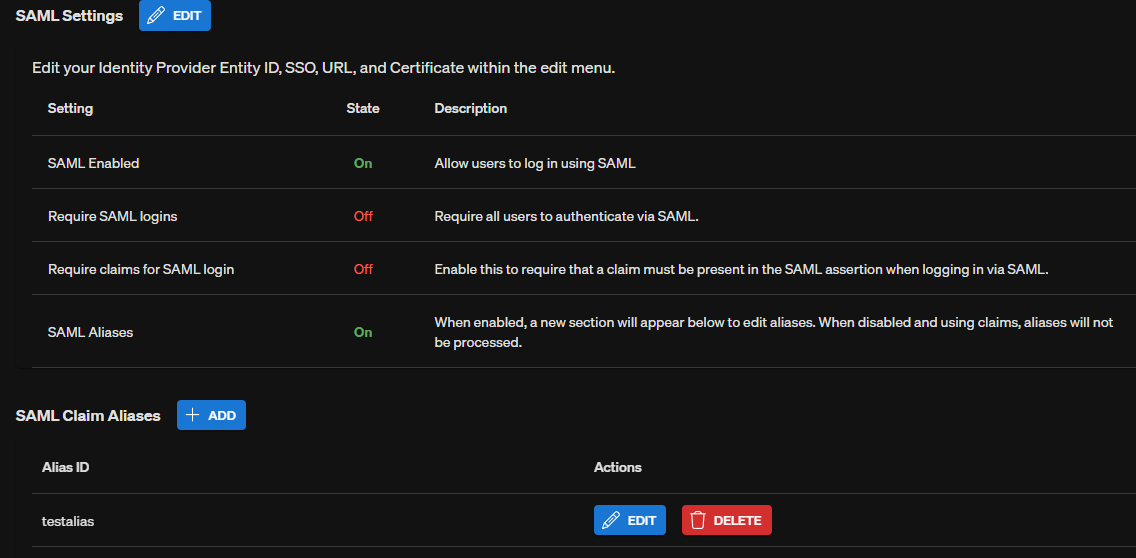
Check Use aliases for SAML claims:
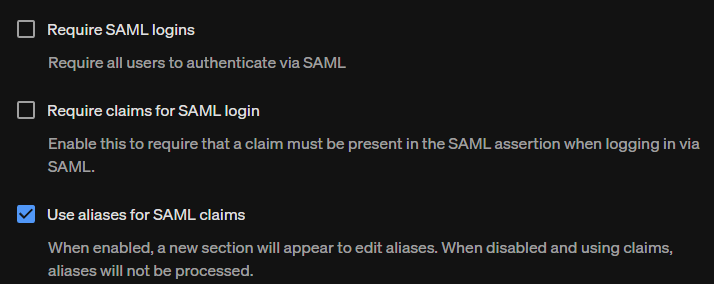
Choose + Add to add a new alias:
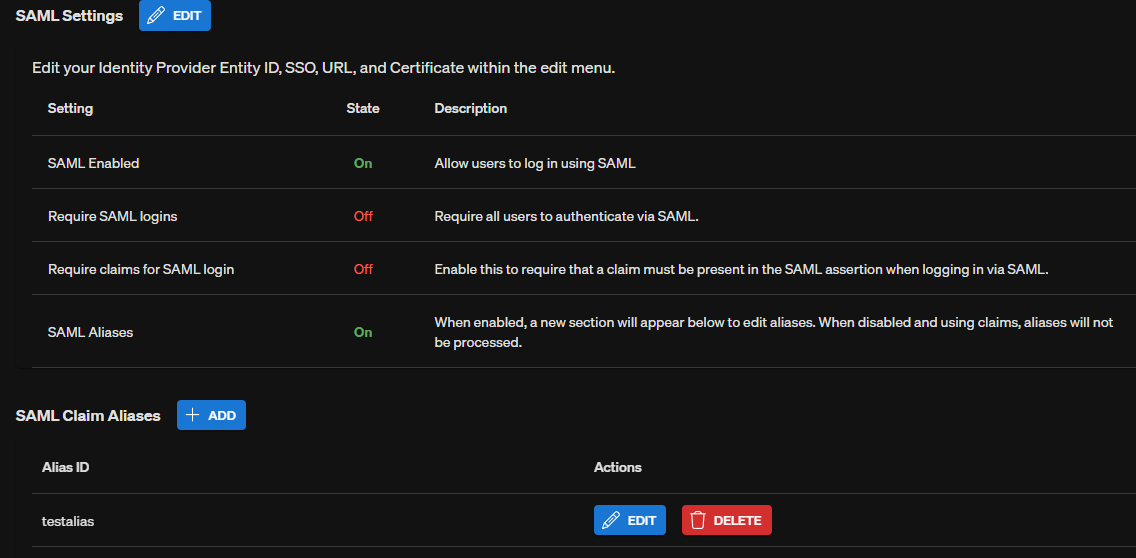
Specify a unique name as the Alias ID. Next, select the desired company roles. Then, select one or more teams (if desired) and which roles to associate with each team. When you're ready to continue, click Save.
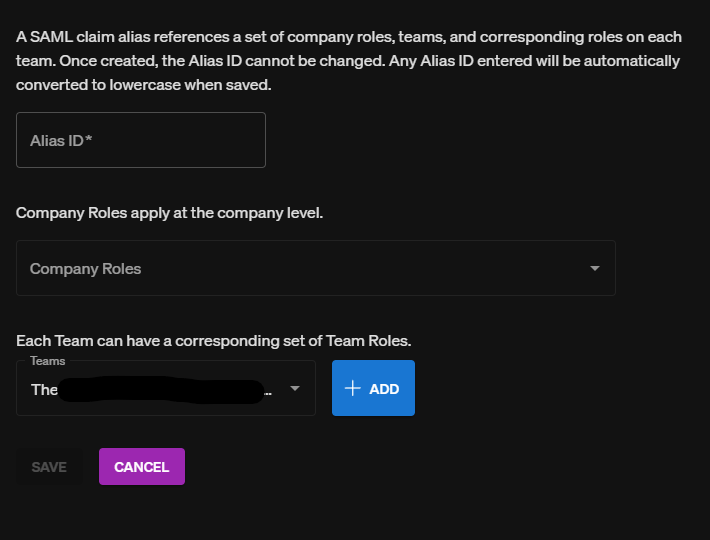
In order to send these claims as part of the attributes of a SAML Assertion, consumers must configure their IDP to send an attribute named aliases with the unique name(s) of the desired alias(es).
The format for SAML Alises in the assertion is as follows:
Integrating with your SAML IDP
The next step is adding Gremlin as a Service Provider to your Identify Provider (IDP). While there are more IDPs than we can cover in this document, we'll focus on three: Okta, Microsoft Entra ID (previously Azure Active Directory), and ADFS.
Okta setup example
If you are using Okta as your IDP, you can utilize Gremlin's Okta Integration in Okta's Integration Network. Instructions on how to setup our integration can be found in Okta's SAML documentaion.
Microsoft Entra ID example
If you are using Microsoft Entra ID, follow this guide for instructions on setting up authentication with Gremlin.
ADFS setup example
These instructions are for Active Directory Federation Services (ADFS).
Prerequisites:
- An Active Directory (AD) instance where users have a specified email address.
- A running Microsoft Server with ADFS deployed.
- An SSL certificate to secure your ADFS endpoints.
- Save the Service Provider (SP) metadata as a file. SP metadata is available from the metadata endpoint.
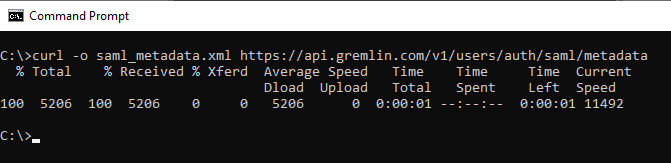
- Open the ADFS management console and select A<span class="code-class-custom">D FS > Relying Party Trusts</span>. Right click Relying Party
Trusts and select <span class="code-class-custom">Add Relying Party Trust</span>.
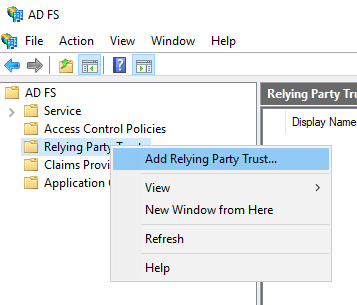
- In the Welcome screen select the desired option for <span class="code-class-custom">Claims aware</span> or <span class="code-class-custom">Non claims aware</span>. We have selected Claims aware.
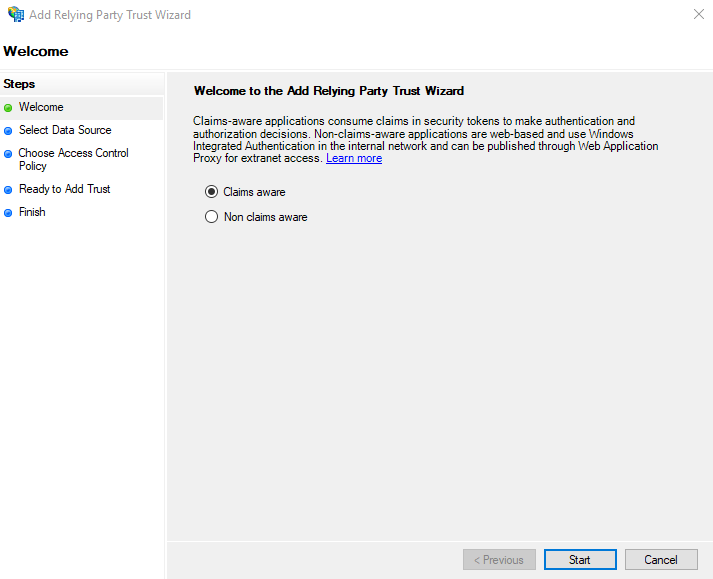
- In the Select Data Source screen, choose <span class="code-class-custom">Import data about the relying party from a file</span>. Enter the path to the file downloaded in step 1. Note: It is possible to enter this information manually, or ask ADFS to retrieve it directly. See ADFS documentation for more information.
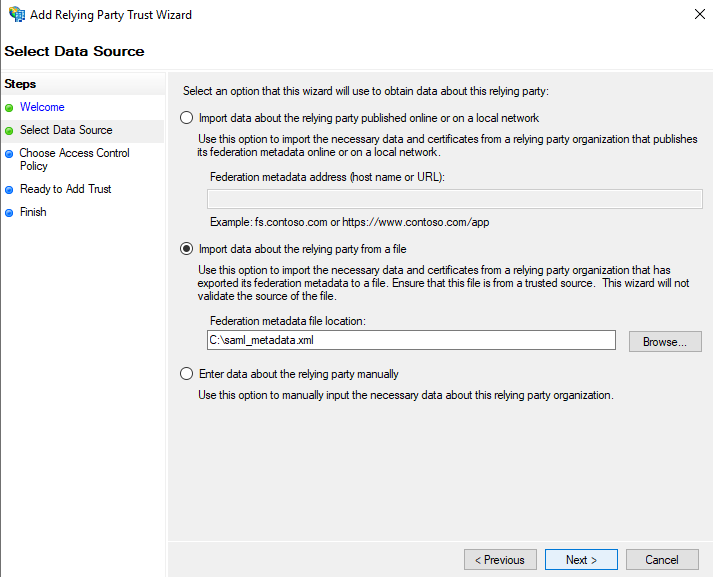
- On the Specify Display Name screen enter the desired <span class="code-class-custom">Display Name</span> for this service as well as any <span class="code-class-custom">Notes</span>. You can enter anything you wish here.
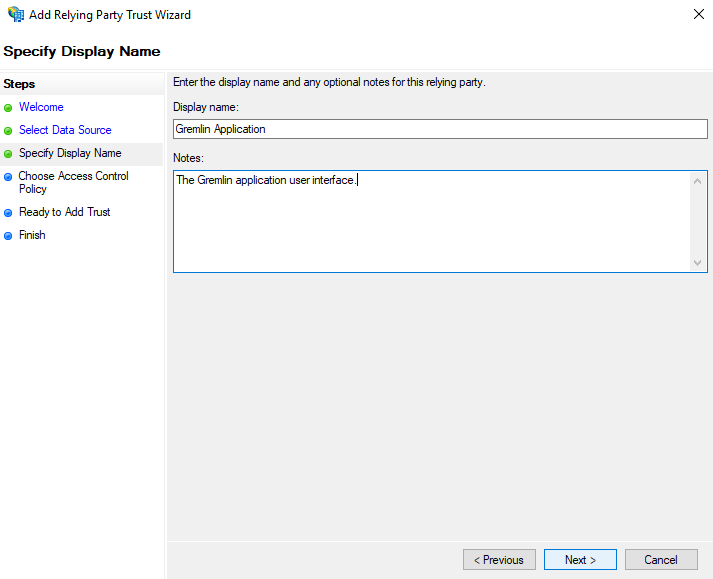
- In the Choose Access Control Policy screen select the access control policy suitable for your environment. We have chosen to <span class="code-class-custom">Permit everyone and require MFA</span>.
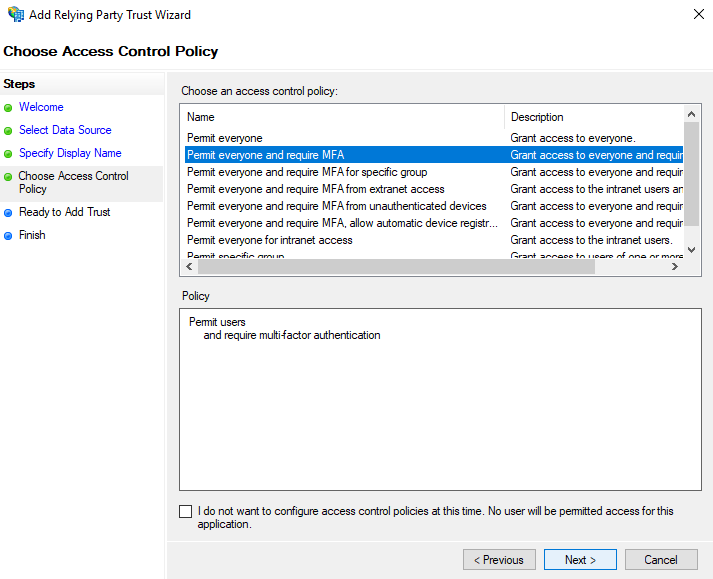
- In the Ready to Add Trust screen, you can review the configuration and make any necessary changes. For more information about a particular configuration setting please consult the ADFS documentation.
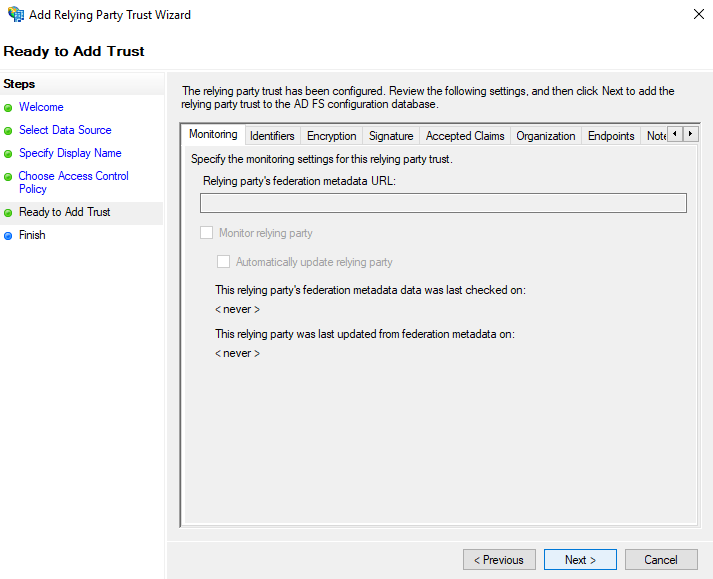
- In the Finish screen you can select <span class="code-class-custom">Configure claims issuance policy for this application</span> if desired. Click Close.
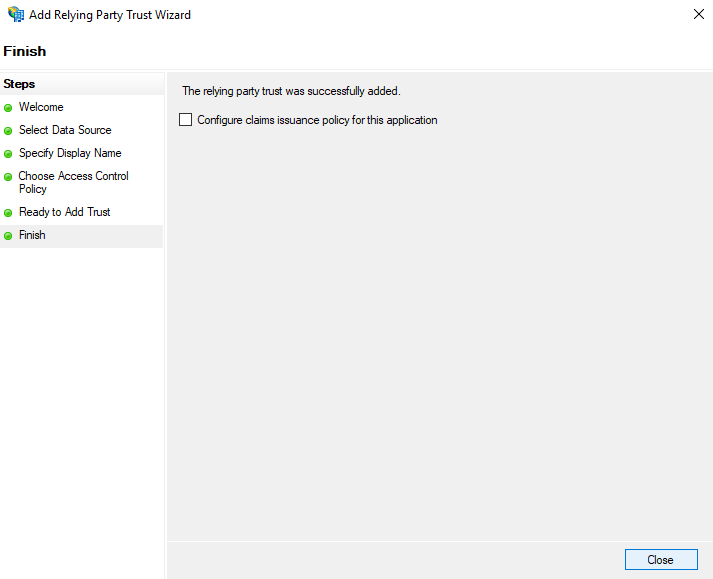
Authenticating users with OAuth
Gremlin supports OAuth authentication via custom defined OAuth providers.
Configuring an OAuth provider
When configuring an OAuth provider we require the following information:
- <span class="code-class-custom">Authoriztion URI</span>: Used to authenticate against the OAuth provider. We will redirect the user to this URL when they initate a OAuth login.
- <span class="code-class-custom">Token URI</span>: Used to exchange an OAuth code, obtained after logging into the OAuth provider, for an access token.
- <span class="code-class-custom">User Info URI</span>: Used to query for the email of the user..
- <span class="code-class-custom">Client Id</span>: The public identifier obtained when registering Gremlin with your OAuth provider.
- <span class="code-class-custom">Client Secret</span>: The secret obtained when registering Gremlin with your OAuth provider.
- <span class="code-class-custom">Scope (optional)</span>: Define what level of access the access token will have that Gremlin obtains during the OAuth login. The default is <span class="code-class-custom">email</span>. If you change it from the default, the scope provided must be able to read the email of the user.
To configure these settings you can send the following <span class="code-class-custom">POST</span> request to our API:
Authenticating via OAuth
After configuring your OAuth provider, you are ready to intiate a OAuth login flow.
To illustrate the flow we have provided a commented python script that explains each step of the process. The <span class="code-class-custom">requests</span> library is a prerequisite for running this script as well as Python 3.
If you encounter any errors during this process or have any questions please reach out to support@gremlin.com.
OpenID Connect Claims
Gremlin supports the OpenID Connect extension to OAuth, allowing you to specify roles and team memberships for your user through the form of JSON Web Token claims.
The first claim we require is either the <span class="code-class-custom">sub</span> or <span class="code-class-custom">email</span> claim. We look at both when determining the email for the user being authenticated. At least one of these claims must be present and contain a valid email. The <span class="code-class-custom">sub</span> claim will take priority over the <span class="code-class-custom">email</span> claim if both are found to be valid emails.
Specifying the role and team memberships for the user are supported via the following two custom claims:
- <span class="code-class-custom">company_roles</span>: A list of strings, each value is a role that the user will hold at the company level.
- <span class="code-class-custom">team_roles</span>: A list of strings, each value represents a single team membership the user will have. The team membership is defined in the following format - <span class="code-class-custom">teamName;Role1,Role2</span>.
Here is an example of what this would look like in the JSON Web Token:
In the above example, the user will be given the <span class="code-class-custom">Company User</span> role, and will have a membership in Team A with the Team User role and a membership in Team B with the <span class="code-class-custom">Team User</span> and <span class="code-class-custom">Team Manager</span> roles.



