GameDays
A GameDay is an organized team event to practice Chaos Engineering, test your incident response process, validate past outages, or find unknown issues in your services. Gremlin is your central playing field for all GameDay activities from planning, running, analyzing, and sharing the results with your organization.
In a Gremlin GameDay, you can:
- Assign a goal for the GameDay
- Link to your dashboards and runbooks
- Invite team members to participate
- Run up to 20 scenarios
- Capture your learnings and attach screenshots from the GameDay
- Create and track Jira issues for any issues found
- Rerun the same GameDay
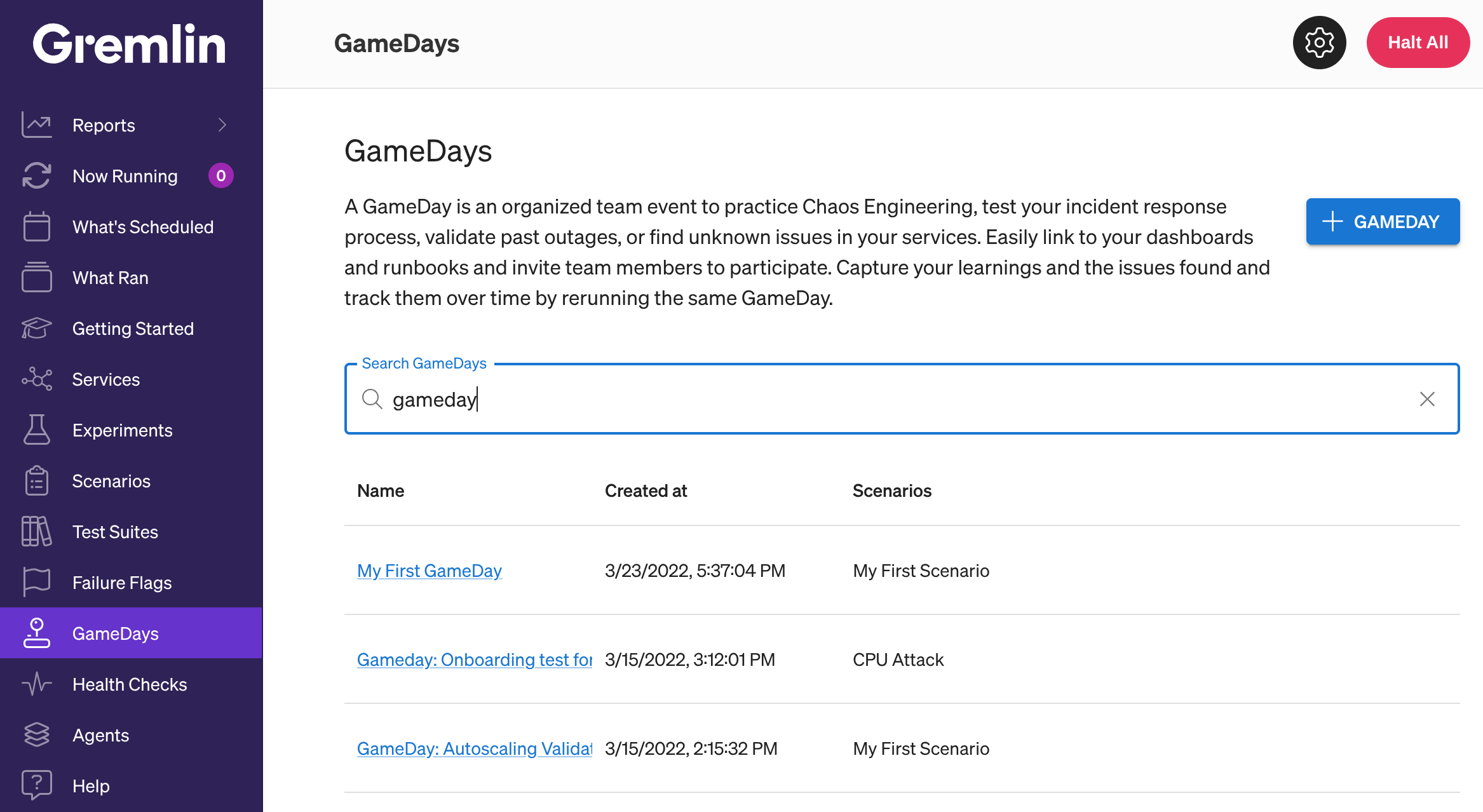
Creating GameDays
To create a GameDay in Gremlin:
- On the navigation bar, click GameDays.
- On the GameDays page, click New GameDay.
- On the New GameDays page, enter a name for the GameDay and complete the details:
- Type: Select the type of GameDay you plan to run: Train Teams, Tune Observability, Validate Past Outages, Exploratory, or Other.
- Goal: Depending on the selected GameDay type, this space will display a suggested goal. You can edit the text to your preference.
- Scenarios: Add up to 20 scenarios with assigned targets to run during the GameDay. GameDays are limited to 20 scenarios to encourage a focused scope.
- Environment: Indicate the environment to be used for the GameDay.
- Dashboards: Link any relevant dashboards that you may need to reference during the GameDay.
- Runbooks: Link any relevant runbooks that you may need to reference during the GameDay.
- Participants: Select the GameDay participants and assign each to a position: Owner, Coordinator, Observer, or Reporter. You can have a maximum of 20 participants in a GameDay but Gremlin recommends only assigning only one Owner and one Coordinator per GameDay. The list contains existing Gremlin users. If you want to include a new user in a GameDay, invite them to Gremlin and then assign them a position
- Click Save GameDay. You're now ready to run the GameDay.
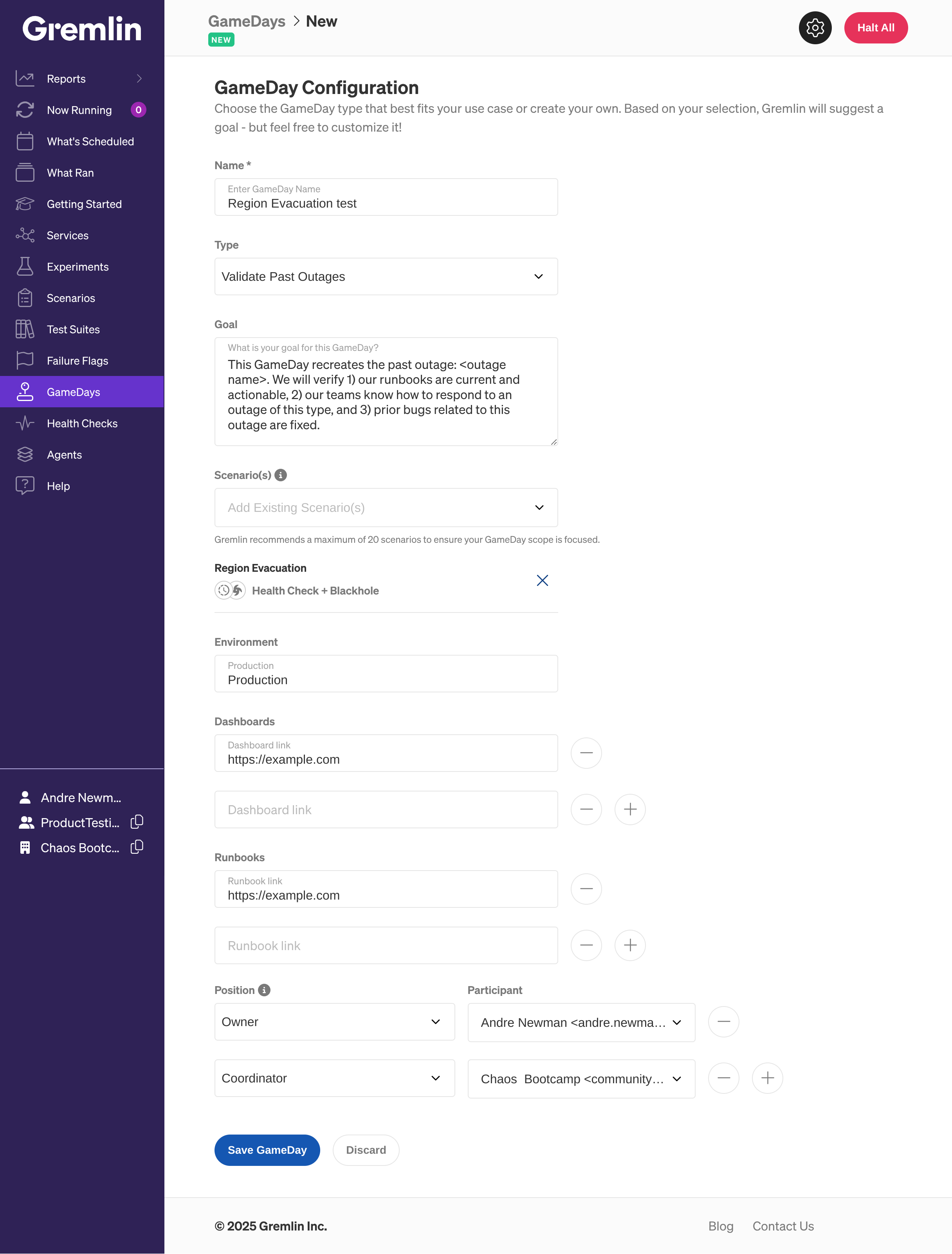
Running GameDays
When you are ready to run a GameDay, click the GameDays icon on the left navigation and then click the GameDay that you want to run. On the GameDay Details page, you will see the configuration and scenarios. Click Run Scenario next to the scenario you want to run first.
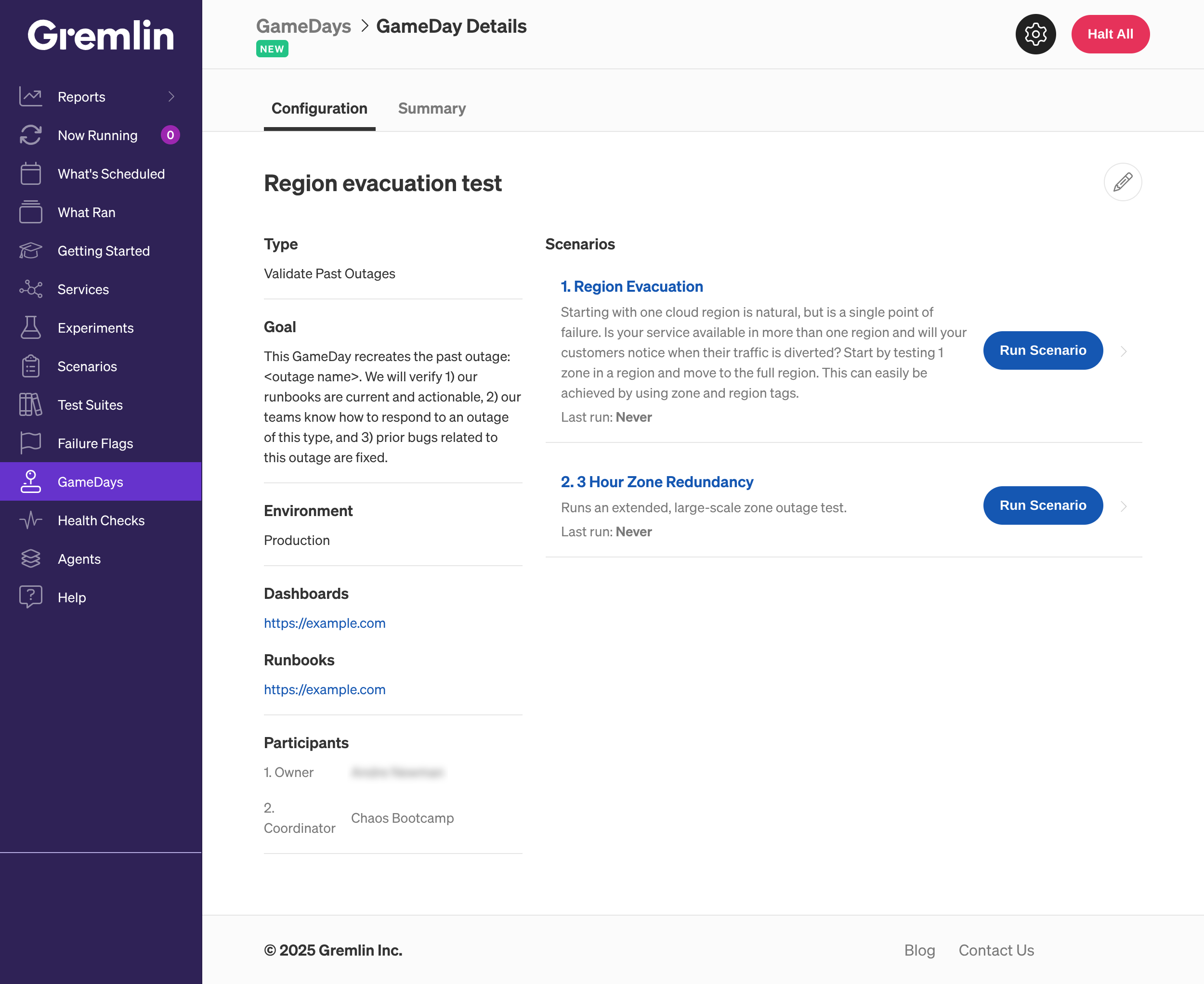
Gremlin will open the Scenario Runs tab where you can observe the live view of the scenario as it runs.
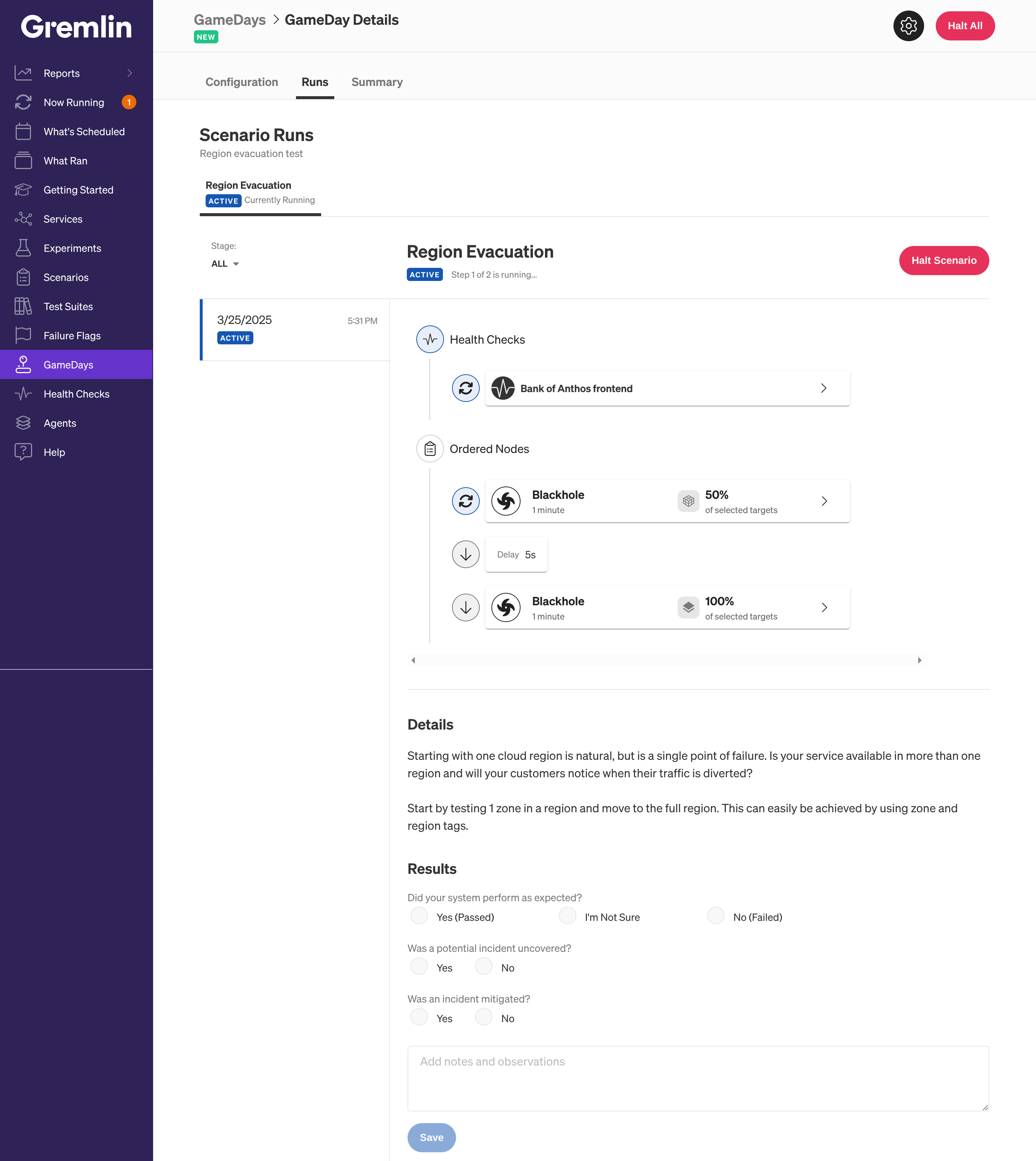
If you need to run additional scenarios, click the Configuration tab and select the next scenario you want to run. You can add results to every run and mark it as Passed or Failed once it has finished.

Recording GameDay Results
While the GameDay is running, the Observer is gathering the data from Gremlin and other monitoring tools and can upload the necessary screenshots of the impact on the GameDay Summary page. The Reporter can do the same, and also record any notes or follow-up actions on the GameDay Summary page.
After the GameDay is over, there might be a few action items that the team needs to take. These action items could be just actions recorded in plain text or some Jira issues that any participant can create and attach to the GameDay. To create Jira tickets from within Gremlin, the individual user will need to set up Jira integration. See Enabling Jira integration for more details.




