Scheduling Scenarios
Scenarios can be scheduled to run randomly within a timeframe. A Scenario will run at least once on the day and in the time window you select. The time window the Scenario runs can also be set.
Creating a scheduled Scenario
To add a schedule to a new Scenario, add the Scenario details, add Health Checks, add experiments to the Scenario, and then open the Schedule Scenario pane. Click the "Schedule for later" toggle, select your options, and click "Schedule Scenario".
Scheduling a Scenario will not make it run immediately. It will only run on the schedule set.
The schedule on a draft Scenario will not run until the user selects "Schedule Scenario" on the Scenario creation and editing workflow.
Notifications
Email notifications can be configured for scheduled Scenarios with Health Checks as long as you have the Team Manager role. If a Health Check fails the Scenario will be halted and an email will be sent either to the Scenario Author or the entire Team. Navigate to "Team Settings" and click on "Notifications" to enable or disable these options. Email notifications are disabled by default.
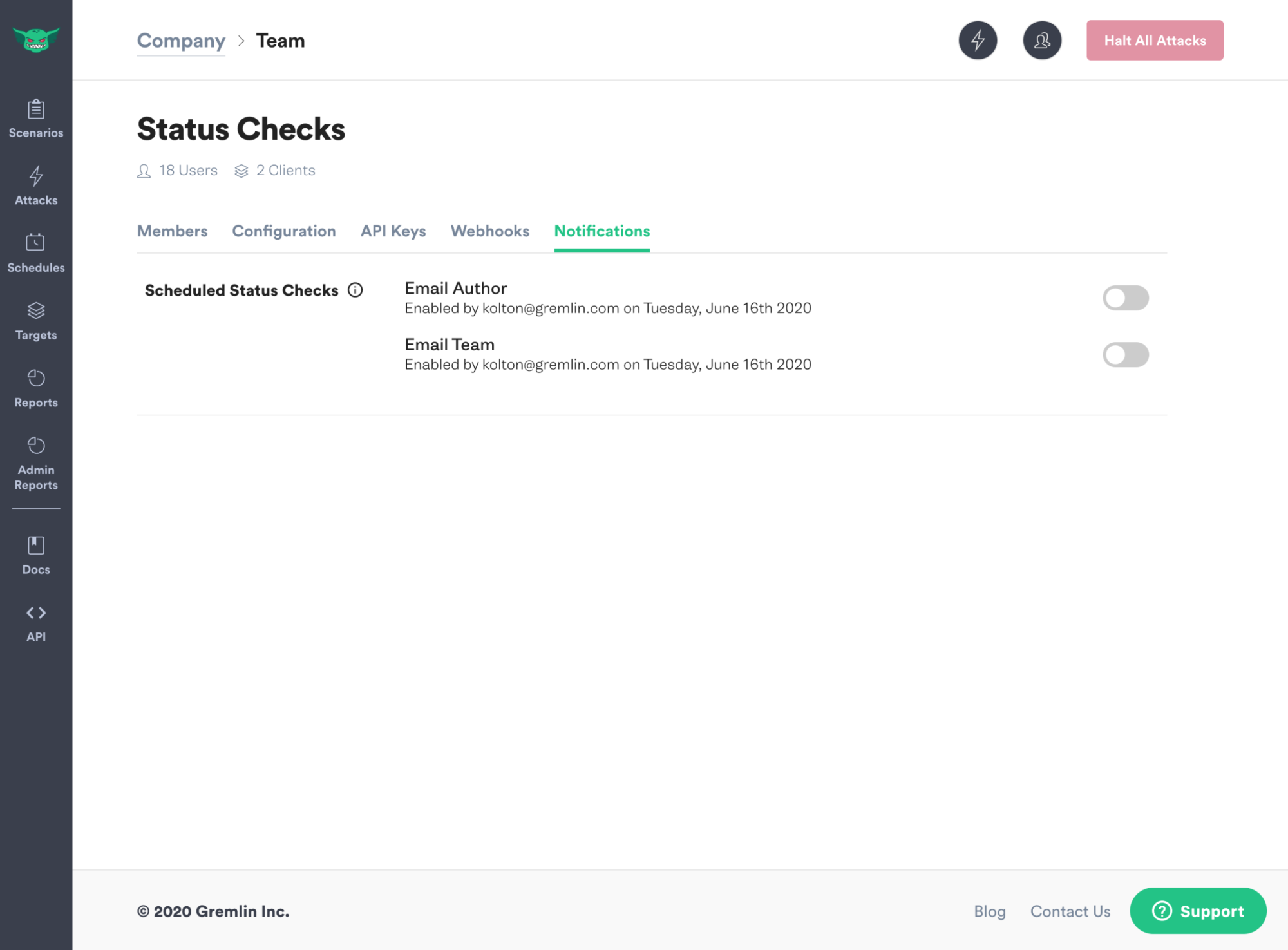
Editing a Scenario schedule
To edit a Scenario's schedule, either click the Scenario in the schedules view, or go to the Scenario card from the My Scenarios page.
Removing a Scenario schedule
Toggling the Scenario's schedule off will stop the Scenario's schedule from running.



